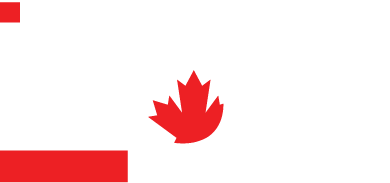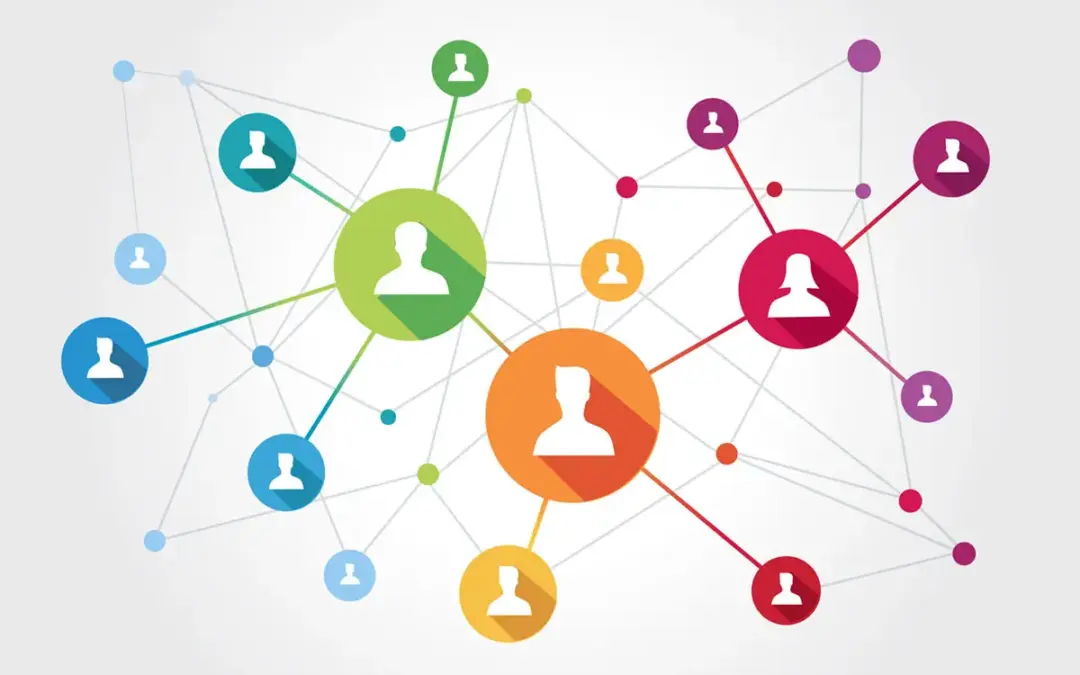Facebook Page Security: How to Safely Add Admins in 2025
Stop sharing your Facebook password.
If you work with a digital marketing agency or have a growing internal team, granting secure access to your Facebook Page is essential — and there’s a right way to do it.
Sharing your personal login may feel convenient, but it puts your entire Meta account at risk, including your ads, payment methods, and connected pages. The secure method is to assign Page access directly through Facebook’s built-in permissions. This gives your team the access they need without compromising your account.
This updated 2025 guide — based on our latest iNFOTEL Multimedia tutorial — walks you through exactly how to add a new user to your Facebook Page.
How to Add a New User to Your Facebook Page (2025 Step-by-Step)
1. Open Your Facebook Page Settings
Start by clicking your profile icon in the top-right corner of your Page.
Navigate to:
- Settings & Privacy
- Settings
This will take you to your main Page management area.
2. Go to the Page Access Section
On the left-hand menu, scroll until you see Page Setup (or the equivalent section for your Page).
Inside that area, select Page Access.
Here, you’ll see a list of people who currently have roles on your Page and the option to add new team members.
3. Add a New Team Member or Agency
Click Add New.
You can search for the person you want to add in a few different ways:
- By entering their first and last name
- By using the email connected to their Facebook account
- By pasting the URL of their personal Facebook profile
Always verify their profile photo to ensure you’re granting access to the correct person — especially if it’s a common name.
4. Choose the Appropriate Access Level
Next, Facebook will prompt you to select the level of access.
For digital marketing agencies or anyone handling content, analytics, or advertising, Full Access is typically required.
For internal staff or limited responsibilities, you can assign the appropriate role based on what they need to manage.
5. Confirm and Secure Your Account
Before completing the process, Facebook will ask you to confirm:
Your Facebook password
A verification code, if prompted
Once confirmed, the person you added will receive an invitation to accept their role.
Watch the Full Tutorial
Prefer a visual walkthrough? You can watch our full guide here:
How to Add a User to Your Facebook Business Page & Assign Roles (2025 Guide)